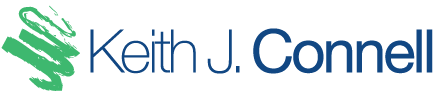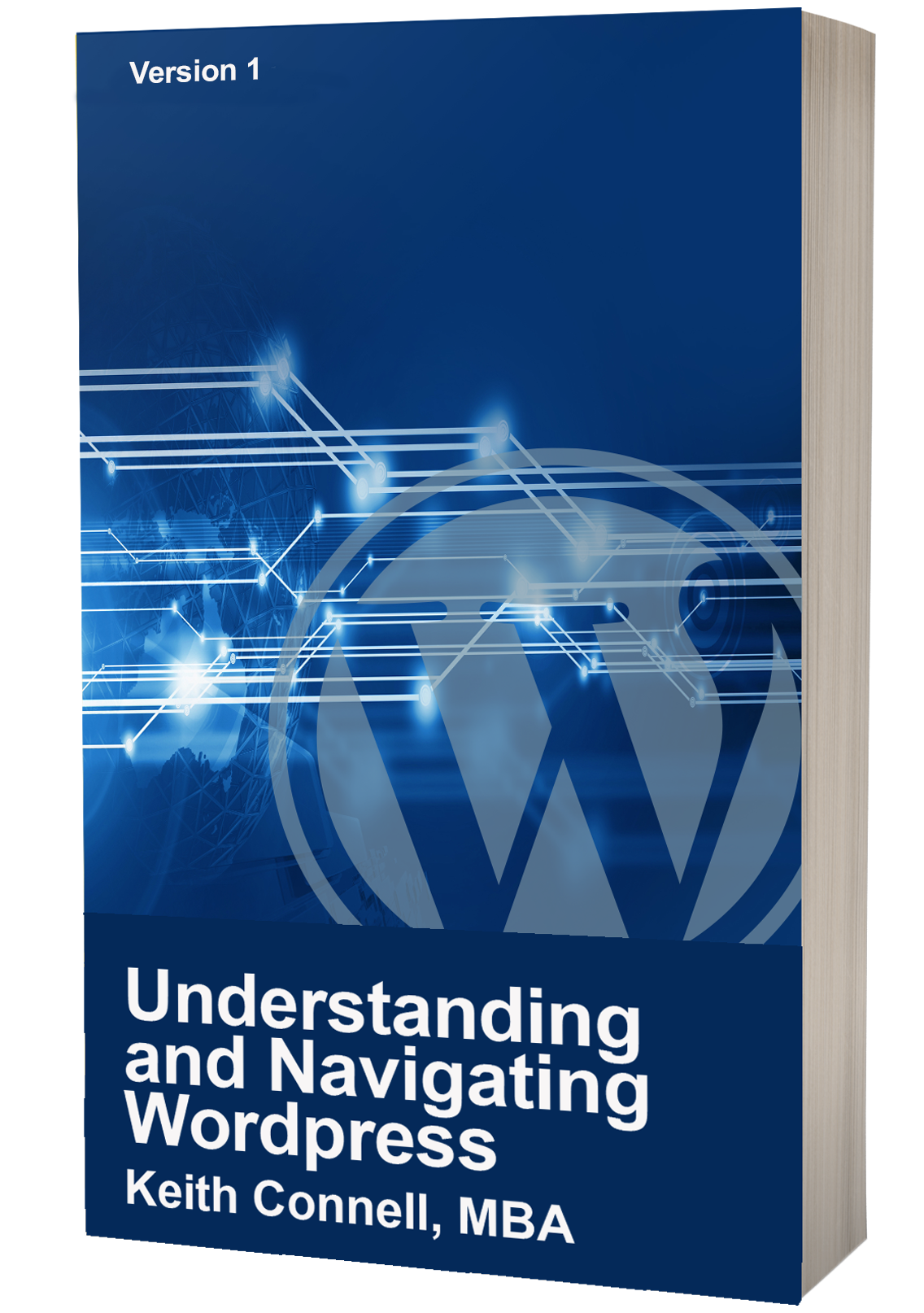Themes Transcript
Alright, welcome back! So far, we have talked about the difference of wordpress.com and wordpress.org, different hosting packages, and how to install a favicon. This week we will be talking about themes – what they are, where to find them and how to install them. I will also be installing my preferred theme that I have used when clients are cost conscious as themes are a great way to create a custom look to a site without spending on custom coding.
THEME INTRODUCTION
So, let’s talk about what a theme is exactly. To begin, WordPress installations are dependent on themes as they establish the structure of a site. There are so many really good reasons to look for a solid theme like ease of use, responsive design, optimized coding for great UX, and support – and a theme is a great way to get your site rolling knowing little to no coding what-so-ever! So, the way to remember what a theme is, think of the theme as the master blueprint for your website. Much like the blueprint, a theme will build the structure and will tell the device the site is being viewed on exactly how to appear based on its configurations! I mean that’s cool right? Let’s look at an example! We go to keithjconnell.com on a desktop and we see the home page is configured like so. But let’s have a look at the iPhone…. And now the iPad. Do you notice that the layout of the site is different? This is because the layout relies on what are called break points which are established by the screen resolution. For example, a typical desktop screen resolution is 1920 px wide, while most tablets are about 1000px, and a cell phone is about 600px. When viewing a website, once the device reaches the breakpoint I just told you about, it changes the way a page is displayed. While there are a lot of benefits, the biggest is that it helps the usability of your site dramatically. This is one of the features made possible by your theme. Responsive sites aside, another great feature of themes is that if you get tired of the layout of the theme, your change the theme and you have a whole new website feel.
Here is the really cool thing with most premium themes. If you know some coding, you can really make the site your own. If you are thinking of taking some programming courses to help you, the coding languages that typically makes up a WordPress themes are HTML, PHP, CSS and JavaScript. With some understanding of these languages, you can really make a great looking site! However, you are probably here because you done have a lot of coding experience or really want to pursue coding right now, so let’s just look at what you have t your finger tips.
PRE-INSTALLED THEMES
But before we get to talk about installing themes, let’s have a look at the theme options with a fresh WordPress install. Simply login into your new site, go to appearance, and click themes. As you can see there are a bunch of different themes from which to choose that are free and will more than likely suit your needs quite well. For example, 2021 is designed with a minimalist approach, look at Rivington if you are wanting a gallery layout, Exford if you want to use a hero image and more. The nice thing is that these come free to use with wordpress.com. Remember though, if you have free hosting, the themes offered in your hosting package are the only ones you can choose from, as uploading themes and plugins are not allowed.
To select a specific pre-installed theme, simply click the preview of the theme, and if you like it, click the activate button. It is really that easy.
PAID HOSTING AND THEMES
If you paid for hosting, you will notice that your paid host may only come with one or two installed. There are others to choose from and selecting a specific pre-installed theme follows the same procedure as the free hosting. Click on the theme, have a look at it using preview, and if you like it, click activate.
INSTALLING THEMES
There are three types of themes available online – free (where you get the theme without a financial exchange, ever), freemium (where you will be able to get the basic install but any special functions or features require a paid subscription) and premium (where you are told the purchase price of a theme and are expected to pay for it before you can download and install. I caution you that there are drawbacks with the free templates. Often with free themes, they are being paid – SOMEHOW. Sometimes it is through a service or others by selling their data. If you don’t want your data sold, maybe avoid free providers. Also, there is a LOT of time invested into a template and literally hundreds of thousands of lines of code to maintain. Sometimes, what you could experience with a free template is that the theme falls to ill repair and there are security issues that pose a threat to your data and even your site.
So, you have given it some thought and a free theme is worth the risk of data loss or site breaches. The nice thing is, installing free themes from the Internet is really straight forward. Let’s try it. Start by searching “free WordPress themes” on your favorite browser and you get several returns. For ease, let’s click on Themeforest as they offer a bunch of free themes. As you can see, they offer several services ranging from WordPress, to template kits, html sites, ecommerce structures and infrastructure, and a lot more. Since we are looking to download a WordPress theme, click on the WordPress link. There are so many to choose from based on your needs and they are arranged based on the functionality and appearance of the theme – Corporate, ecommerce, technology education and much more. To show you how to install a free theme, let’s go back to the main page of Themeforest (https://themeforest.net/free/wordpressWhat-themes) and you can see some examples. Click on the download for free link for Fabius as an example. You will need to have an account set up to download from Themeforest, but since the site is showing as free, there are no charges that will hit a credit card and Themeforest is a very reputable service. When downloading a template, it will download a compressed or zipped file. More often than not, there are several supporting files in the master so you are going to need to uncompress the master file. Within the next level there should be another compressed folder that contains your theme. Do not expand this folder as you need a compressed file for the install process.
INSTALLING THE DOWNLOADED THEME
To install the theme, go to your main dashboard of your paid host, scroll to appearance and click on themes. At the top of the screen, you will see a button labelled add new, and you simply click on it. Now you see more free options to choose from, which as already discussed are easy to install by clicking the desired one, click the install button and once it is installed, simply activate the free theme. Let’s not forget though that you have downloaded one, so try installing this by clicking upload theme where you can either search for the theme’s compressed file or drag and drop it. As you see, I have just dropped it. Click the install now button, and WordPress unpacks the folder for you and voila, you have installed it. All that is left is for you to click activate, and your theme is ready to use.
PREMIUM THEMES
So, it is just that easy. Whenever I have a client who wants a website developed quickly and offers constant support, I always use a theme available through Themeforest called Avada as it offers incredible support, and an intuitive and awesome page builder. It does cost $60 USD typically, but it is well worth your investment. I have already bought the theme for the purpose of this video and as you can see, I have already installed it. Now you are going to see something very peculiar, a child-theme. If a theme offers a child-theme, you will find it when you unpack your purchased theme’s master folder where you will find two zipped folders. You will need to install and activate the primary or parent-theme first and then the child-theme. A child theme is implemented by the developer as it proves invaluable going forward, especially when they update the code. Let’s say you became brave and modified the functions.php file of the site which is a very important file. Everything checks out and you are busy giving yourself a pat on the back for a job well-done, after all, if you aren’t familiar with coding, this modification could have taken you hours. Then the unthinkable happens the very next day and the developer updates their theme. If you aren’t using a child-theme, all of those changes will get overwritten as the new files are installed. The child theme acts as a safe protecting your changes as they are referenced by the parent code but not overwritten. It is always a good idea to take the extra two minutes to install the child-theme.
So, we have installed Avada and going forward, any video instructions will be managed through this theme going forward. However, most of the instructions are easily transferrable to other themes both paid or free. I wanted to show you something very cool with Avada which sets it apart from many other themes – the offer of demos. These demos are pre-created sites that are specific to industries. For example, there is everything from a template for a mechanic, to accountant, to plumber, to podcasts. Since the Digital Revolution is a podcast, let’s view the demo shall we? Click preview.
As you can see, the layout is specific to a podcast with the navigation bar easily manipulated, the look and feel, this is such an awesome theme. Let’s install it! Click import, and for your demo to make sense to you, I would recommend importing everything as they serve as guidelines. The assets can easily be removed afterward.
OK, so now you are set and ready to start customizing it, but let’s keep this topic separate for another video.